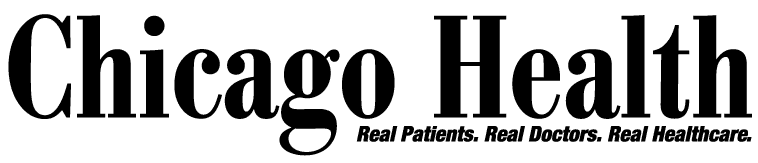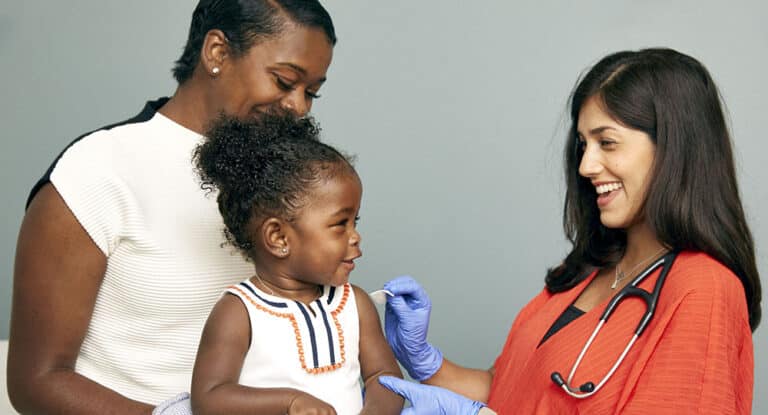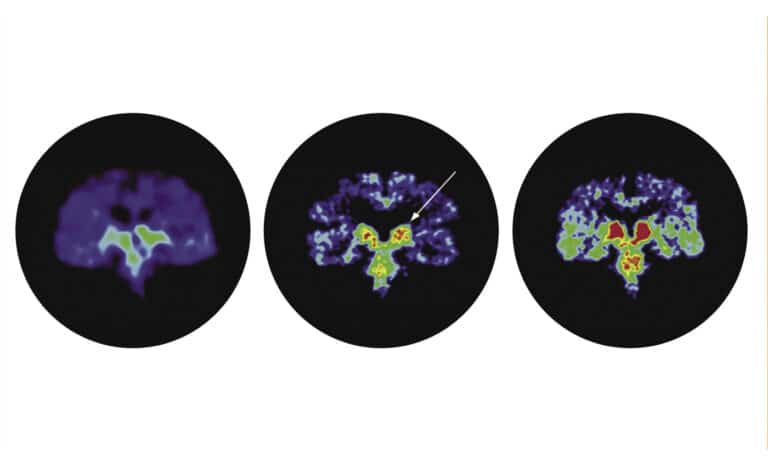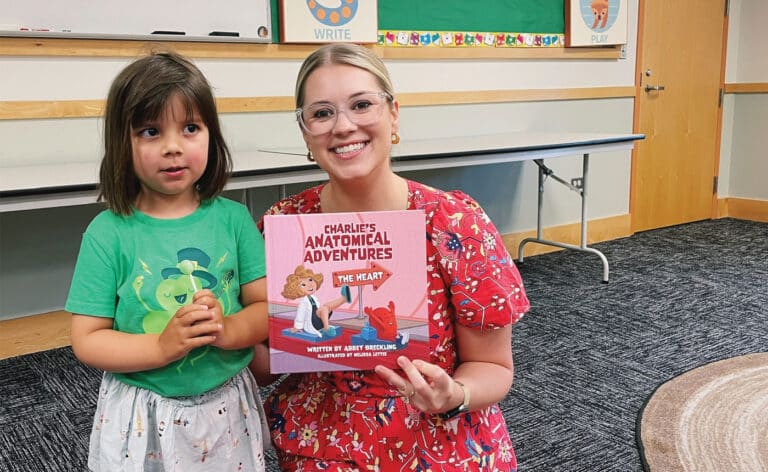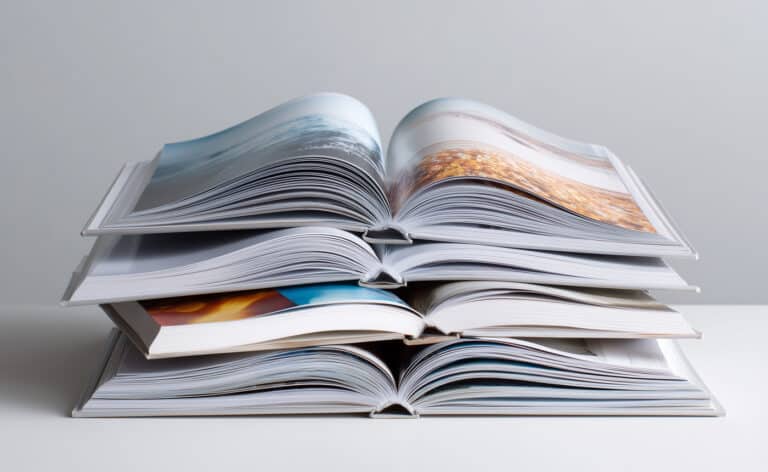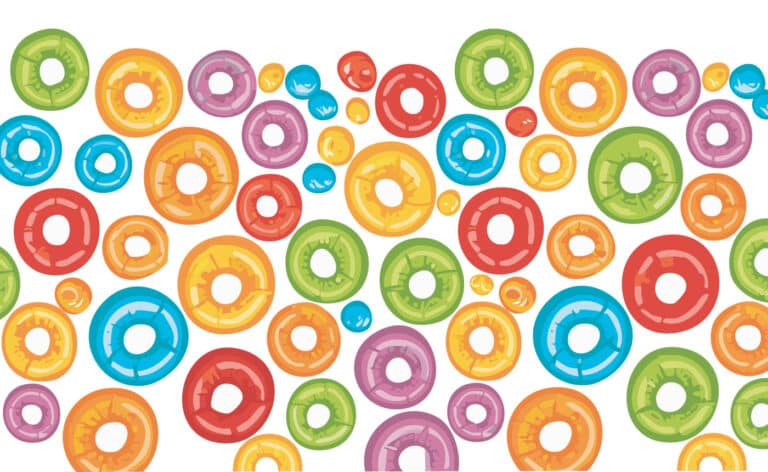Have you ever found yourself in a dark restaurant, unable to read the menu? Maybe you forgot your glasses. Maybe it’s too dark. Now what? You could ask your companions to read the menu out loud, order something you think the restaurant has, or pull out a trusty low-vision aid: your smartphone.
Smartphones are accessibility devices that fit in our pockets. These small devices provide a casual user with the functionality of more expensive dedicated tools. For instance, a smartphone’s flashlight can provide additional light, and you can use the camera to zoom in on the menu. Need more magnification? Snap a picture and expand the image with pinch-zoom to get an enlarged, static view.
Smartphone settings
Without adding any apps, your smartphone already has built-in accessibility tools for people with vision loss.
- Larger text. One of the simplest ways to make your smartphone more accessible is to increase the size of the text. All smartphones have an option to choose your preferred text size, and some even have larger accessibility sizes.
- Dark mode/invert colors. For people with glare sensitivity, reversing the screen contrast can greatly increase comfort and the overall helpfulness of the device. Reversed and increased contrast can make text easier to read, because when you increase contrast, the need for magnification decreases. Changing the colors on your device also can improve readability.
- Magnifier. While the camera trick is a great way to make printed material larger, most smartphones have a magnifier application built into their design that is dedicated to the task. It works a lot like a hand-held magnifier, but it can be adjusted for level of zoom and even enhanced contrast. Find this feature under the accessibility settings.
- Zoom in. Unfortunately, not all smartphone applications are compatible with larger accessibility text sizes, or maybe more magnification is required. Androids and iPhones have a solution for this as well. While this feature has different names on different devices, this vision accessibility feature allows zooming in on the screen through a series of finger gestures. On iPhones the feature is called Zoom and is controlled by using three fingers to double tap on the section of the screen you would like to zoom in on. It can take a few tries to learn how to use this feature, but once you have mastered it, it is a valuable tool in your toolbox.
- Text to speech. For individuals who benefit from using their hearing to supplement vision, smartphones have text-to-speech tools built in. Once you’ve enabled the feature through the settings, you can highlight text and select “speak” from the menu to hear the text read aloud.
Accessibility apps
In addition to the accessibility features embedded into your smartphone or tablet, there are also free accessibility apps you can add to your device. Here are some apps that make the device in your pocket even more helpful for people with low vision:
- Seeing AI. This free app uses artificial intelligence to help narrate the world around you. Many call this the Swiss Army knife of apps because it has so much functionality. Some of the channels in the Seeing AI app include:
-
- Short text. Speaks text as soon as it appears in front of the camera.
- Documents. Provides audio guidance to capture a printed page.
- Products. Helps locate barcodes and scans them to identify products.
- Person. Recognizes friends and describes people around you.
- Currency. Identifies currency bills when paying with cash.
- Handwriting. Reads handwritten text.
- Be My Eyes. This free app connects people who are blind or have low-vision with sighted volunteers and company representatives for visual assistance through a live video call. When you need help, the app will connect you with a trained assistant who will walk you through where to point your phone and help you navigate. It is great for reading signs, figuring out colors, and finding your way in new surroundings.
- Reading Apps.
- Kindle. Even if you don’t have a Kindle device, you can use the Kindle app on your phone to read your Amazon book purchases. Settings let you adjust the font size and type, as well as the screen brightness and line spacing.
- BARD app. This app allows you to check out books from the National Library Service Talking Books program and play them on your device. The Talking Books program is free, but a doctor, social worker, or other clinician needs to certify that you have low vision and are eligible for the service.
- Local library. Most libraries provide access to digital books and audiobooks. Ask your local library what service they use, and if you can check out audiobooks using your library card and play them on your smartphone or tablet.
If you need help using your smartphone or tablet as an accessibility device, please contact us and we would be happy to help! Spectrios Institute for Low Vision, 630-690-7115, spectrios.org.